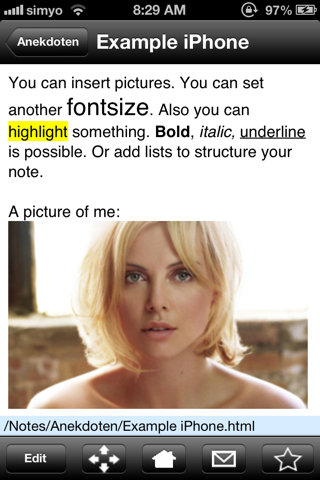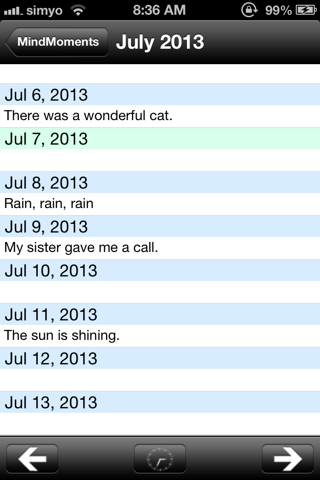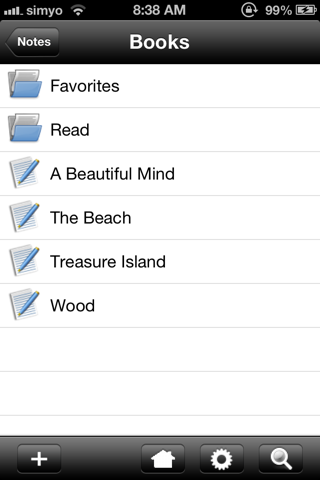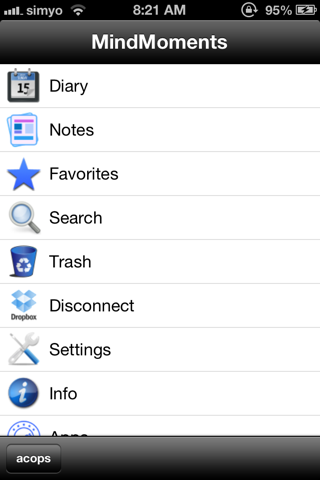
With MindMoments you have got your diary and notes with you all the time.
DIARY
If you select "Diary", the current month is displayed, while the current day is marked in blue font. Sundays are highlighted through green background. If you select a day that does not have any notes yet, the editor opens immediately (iPhone: in light red colour at the bottom, iPad: symbols are placed at the top on light red underground). If a note exists, the standard view is displayed, where you can see additional data such as location and weather in the light blue area at the bottom.
The App automatically finds your current location and weather. This information is saved and stored for later display. If you select a day other than the current one, this information is not available.
Via arrows in the toolbar, you can switch between months or you select a specific date with the clock symbol.
NOTES
If you select "Notes", you get access to a tree structure consisting of folders and files, through which you can manage your documents. The toolbar contains the following functions:
- Add folders or files
- Change to main menu
- Rename open folder
- Full-text search in open folder
Wiping sideways across folders or files, visualises the delete button. Touching it will move this folder or file into trash.
FAVOURITES
Favourites enable you to quickly access important or current notes. It lists all files that are marked as favourites in standard view.
SEARCH
If you select "Search", you can search your notes and diary. This may take some time. For better performance, you may limit your search. "2013 > 05" for example, will search your diary only in May 2013.
TRASH
This is were deleted notes will be moved. You may empty the entire trash via a Symbol at the bottom left or you wipe across the entry to delete it by touching the delete button.
SETTINGS
Here you can activate passwort protection using a 4 digit PIN, which will be requested at the start of the app. Please be aware: If you forget this PIN, you will have to delete the app and install it anew. You will not lose your diary content and notes but your favourites.
Under "Settings", you can also determine whether temperatures will be shown in Celsius or Fahrenheit.
STANDARD VIEW
For viewing only, with the following functions:
At the very left via the Change button, you can change to the Editor.
Next to it, you can switch between 2 kinds of viewing.
In the centre, you can select the main menu.
Via the letter symbol, notes can be e-mailed.
At the very right, you can mark as favourite.
EDITOR
iPhone:
It is best to first write the note and then format it using the symbol on the right side of the toolbar, which will open the formatting screen on top of the editor. Now you can add lists, images and links. You can also format your font as to bold, italic, underlined etc.
There are 3 options for the size of an image: small, medium and large.
iPad:
Editor shows symbols for editing at the top. Now you can add lists, images and links. You can also format your font as to bold, italic, underlined etc.
There are 3 options for the size of an image: small, medium and large.